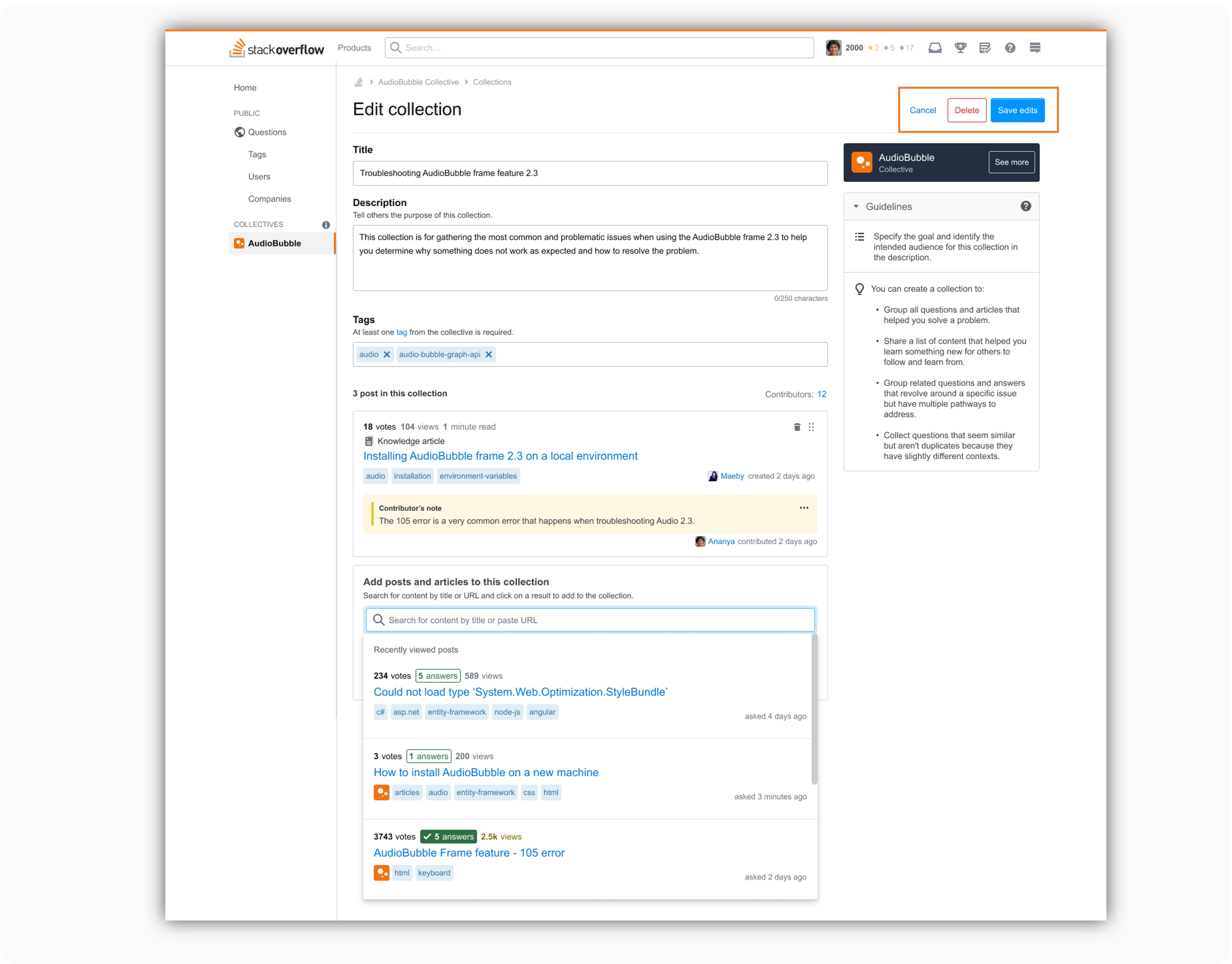In this article, we'll review everything you need to know to get started with Collections as an Admin or Recognized Member of your Collective.
It's important to remember that while Admins must create new collections, you'll want to look to Members of your Collective to help you curate and contribute additional, relevant content to collections.
How different user roles interact with Collections
This chart outlines how different user roles/types are able to interact with Collections:
| Permissions | Admins | Recognized Members | Members | Users (non-members) |
|---|---|---|---|---|
| Create collections | Yes | No | No | No |
| Delete collections | Yes | Yes | No | No |
| Edit collections | Yes | Yes | No | No |
| Engage with collection (add content, vote, comment, share or follow) | Yes | Yes | Yes | They can view, vote, share and comment. They cannot add content to a collection. |
| Flag collections | Yes | Yes | Yes | Yes |
| Pin collection | Yes | No | No | No |
| View collections | Yes | Yes | Yes | Yes |
How to create a collection
Reminder! Only Admins of a collective can create a new collection.
If you are an Admin, you will see a ‘Create collection’ button at the top right side of the Collections tab.
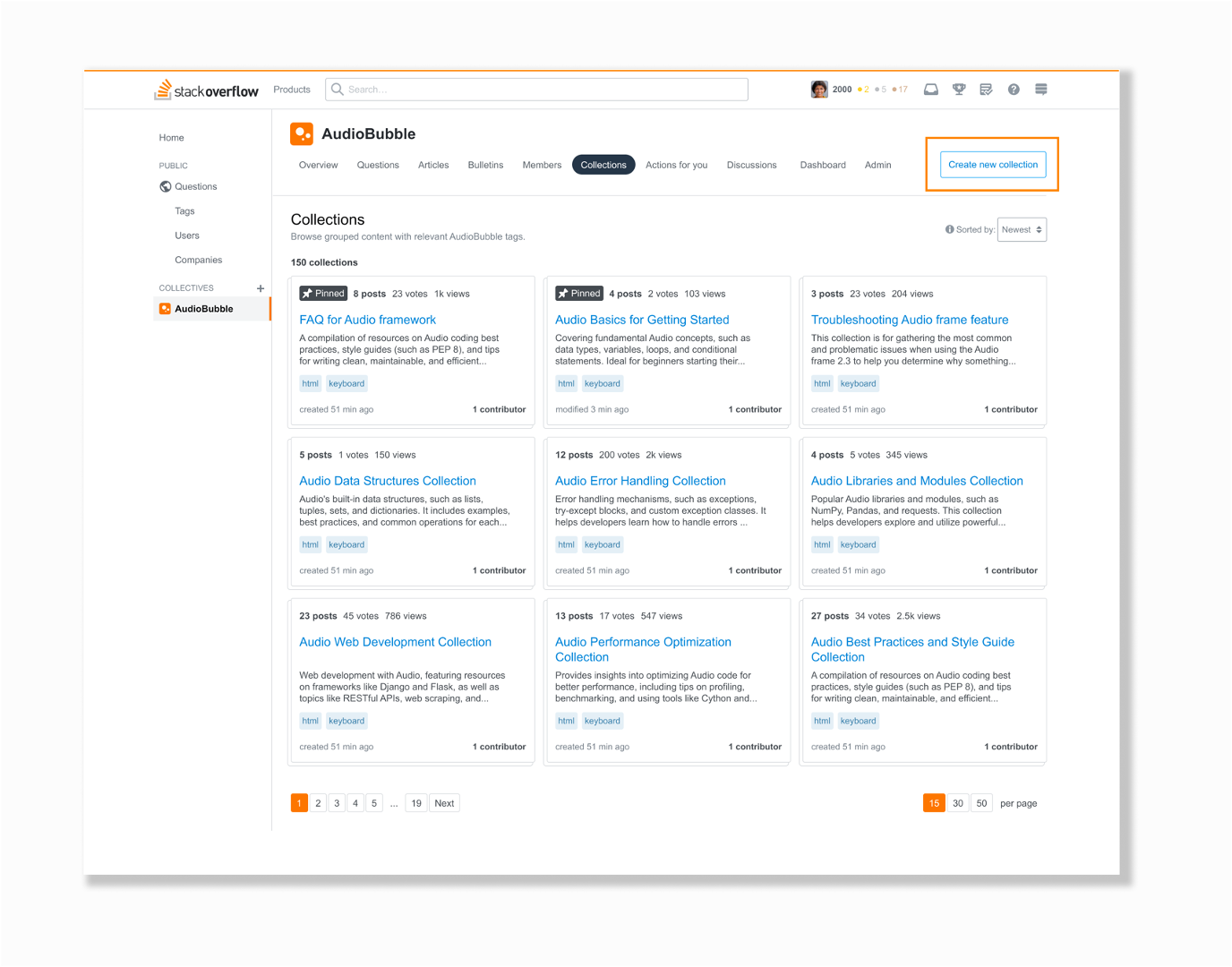
On the Create page, you will need to add:
- Collection title: Minimum of 15 characters; maximum of 150
- Description: Minimum of 15 characters; maximum of 600
- Tags: At least one tag from your Collective is required
- Posts: These are the different content items to be grouped in this collection: either questions and answers or articles.
Note: To make it easier to add posts (questions and answers), you can search by title or paste the URL.
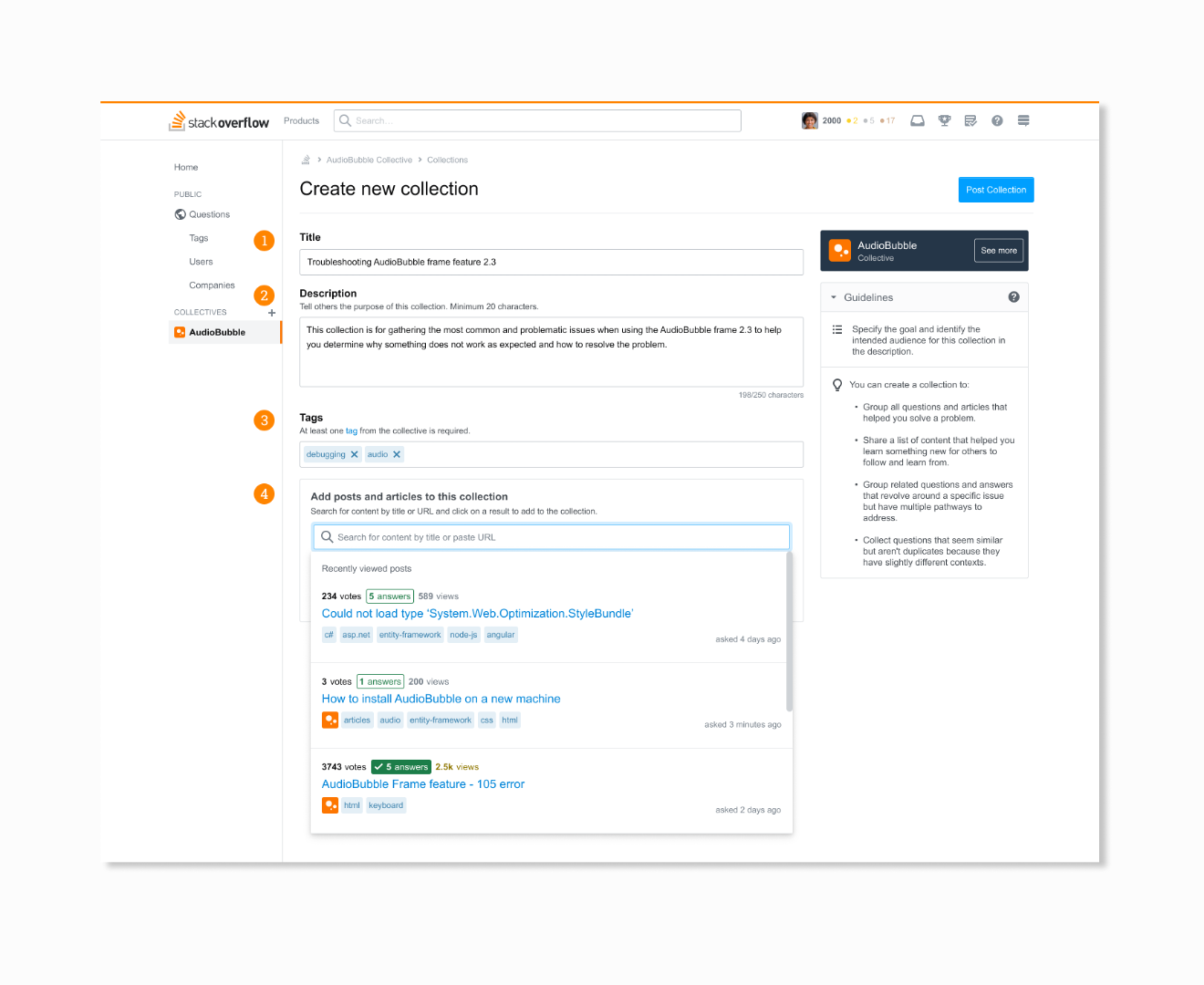
How to edit or delete a collection
Reminder! Admins and Recognized Members of a collective can edit a collection.
Navigate to the collection you need to make changes to and click the ‘Edit collection’ button on the right side of the page.
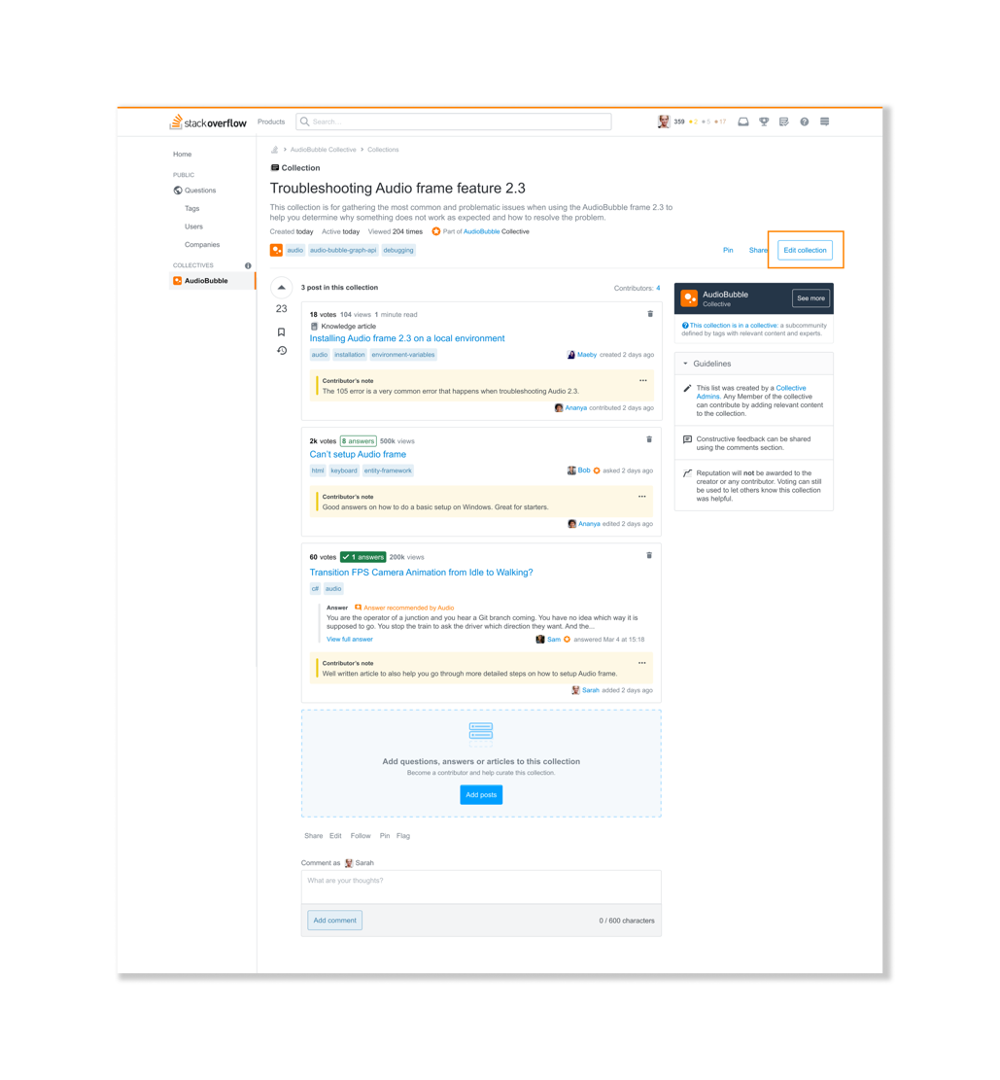
From there you will be able to:
- Edit any of the input fields
- Add or delete an item
- Reorder items
Once you have made the necessary changes to the collection, you can:
- Cancel, if you change your mind
- Save your edits
From this page, you can also delete the collection.