Tags are foundational to how knowledge is organized and discovered in Stack Overflow for Teams and can be used to automatically surface helpful knowledge, when and where you and your team needs it. Since tags also notify Subject Matter Experts (SMEs) of new questions in their areas of expertise, they can help you build a self-sustaining network of domain experts who make their knowledge more accessible to your community instead of answering the same questions over and over again in chat and email.
This workflow has a direct impact on your site’s median time-to-answer—a success metric accessible via the Dashboard—so it’s a good practice to have SMEs designated to tags. A low median time-to-answer means that users are getting unblocked faster and can move forward on projects and other work. It also means that Stack Overflow for Teams adoption is working. In this guide we share tips for leveraging the new Tags page to speed up the time it takes your team to get answers, solutions, ideas, and anything else they’re asking about in the platform!
What's changed and why
Stack Overflow for Teams users have told us that tags are one of the most helpful features in the product, but that they would like to see more actionable insights surfaced on the page to improve tag health and discover topics relevant to them. We used this research to reimagine a Tags page that helps decrease the time it takes users to get answers. You can now:
- Filter by “No SME assigned” and more quickly assign SMEs to tags without one
- More easily see insights like number of posts, watchers, and SMEs
- Complete more tasks directly from the page, like adding a new tag
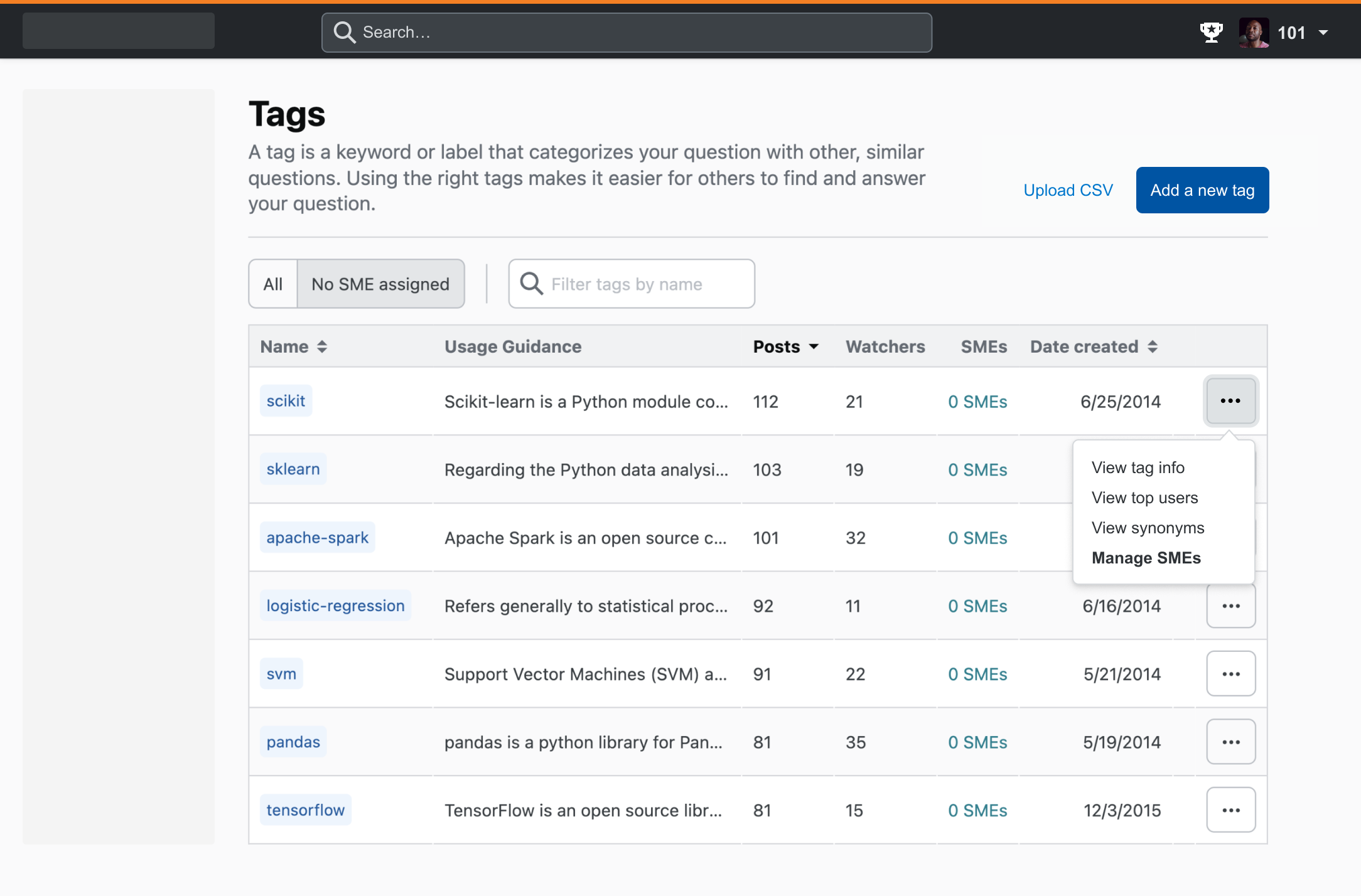
How to speed up time-to-answer
Now we’ll dig into how admins and users can leverage this new Tags page to get answers faster.
What's a good median time-to-answer?
First, let’s define median time-to-answer: The median time it takes users to get answers to their questions. A good median time-to-answer depends on your goals and what makes sense for your company. For example, after adopting Stack Overflow for Teams, NI achieved an average median time-to-answer of two hours by onboarding the right domain experts and making them more visible to the rest of the organization. If your teams tend to be in similar time zones, then a good median time-to-answer might be 12 hours or less. However, if your teams are geographically distributed across time zones, a median time-to-answer of 24 hours or less is a better benchmark.
To start, you might want to focus on driving down median time-to-answer for a particular tag or set of tags in consultation with your dedicated Customer Success Manager. You can monitor it in the Dashboard using the tag filter:
Tips for Community Managers and site administrators
Add SMEs to tags
One of the most fundamental ways you can speed up the time it takes users to get answers is by assigning Subject Matter Experts (SMEs) to tags. If there’s a popular tag that has no SMEs, then users could be waiting a long time for answers (or worse, not getting answers at all) leading to blockers, frustration, and lack of platform engagement. Once SMEs are assigned, they’ll automatically be notified of any new questions in their areas of expertise so they can provide prompt, authoritative answers. To quickly see what tags need SMEs, apply the “No SME assigned” filter:
If you need ideas for the best SMEs for a particular tag, click to see who its top answerers are in the last 30 days and all time:
Don’t forget to convey the value of Stack Overflow for teams to your SMEs. Reiterate that it will save them time from repeatedly answering the same questions in email and chat. For additional SME engagement tips, view this guide.
Add tag usage guidance
All tags have an “excerpt” that should include basic information like when to use it. Adding tag usage guidance helps users better understand when to use tags so they apply the right ones to their questions, notify the right SMEs, and get faster, better answers. The usage guidance is like a tag’s elevator pitch, so make it count! The new Tags page makes it easy to see which tags have no usage guidance so you can quickly add some from the page:
Prevent tag overlap
Having too many overlapping tags can cause users to apply old or incorrect tags that have no SMEs, resulting in slow answer times or no answers. To prevent tag overlap, encourage users to apply existing tags with SMEs as much as possible and to only create new ones for unique and emerging topics in consultation with an administrator so that the right SMEs are assigned. Sort tags by the number of posts to see if tags with a low number of posts can be merged with a related, more popular tag that has SMEs:
Automate tag-based chat notifications
Tags also categorize knowledge shared via the Slack and Microsoft Teams integrations. Stack Overflow for Teams works with these chat platforms to transfer solutions shared synchronously in direct messages and chat threads to a searchable repository. If your organization has one of the integrations installed, you can give users additional opportunities to answer questions and speed up time-to-answer even more using your site’s tags to filter channel notifications about relevant questions:
Tips for end-users
Use tags with SMEs
Tags that have Subject Matter Expert (SME) coverage have a broader reach than those without, so when you’re asking questions, always try to apply existing tags with SMEs first. Using tags without SMEs can lead to slower answer times or even no answers at all. If there’s a tag relevant to your question with no SMEs, reach out to one of your site’s administrators to suggest that some are added to improve tag coverage and answer times.
Watch relevant tags
In addition to notifying SMEs of new questions, tags are also used to customize your Stack Overflow for Teams experience. You can follow, or what we call “watch,” tags to curate your email updates and highlight relevant questions in your feed. Watching tags is a great way to learn who your organization’s subject matter experts are and keep a pulse on what’s happening with projects, products, or teams that you’re interested in. To watch a tag, hover over one on the Tags page:
Faster answers are in your future
We hope you use these tagging tips to speed up your site's median time-to-answer. To learn more about why we updated the Tags page, read this blog post from one of our product managers.