Your organization’s knowledge base is like a map of best practices, processes, and learnings. What if it came with a set of directions that helped you navigate to the next destination in your knowledge-sharing and learning journey? In Stack Overflow for Teams, tags are like those directions.
Tags: An organic way to navigate your knowledge
Tags are keywords or phrases that categorize knowledge by topics so that it's easier to ask questions and get answers. How you curate tags also sets an expectation for the types of knowledge that should be shared. When applied correctly, tags can organically transform your knowledge base into a set of thriving internal communities that collaborate and share knowledge.
Here are just some of the ways tags make it easier to share, find, and reuse knowledge in Stack Overflow for Teams.
Organize
Tags categorize content in a way that makes sense for your organization so that it’s easier to find relevant knowledge and get answers from the right subject matter experts.
Discover
Subscribing to tags and getting tag-based notifications in email and chat platforms, like Slack and Microsoft Teams, allow you to discover knowledge relevant to your work.
Collaborate
Tags can help unify internal communities around a given topic so knowledge about that topic grows and spurs innovation.
Connect
Subject Matter Experts (SMEs) are associated with tags so employees can connect with and learn from them. On the Business and Enterprise plans, the SME role can be assigned to members with expertise in a particular tag domain.
Learn
Tags make it easy to see all questions for a given topic so you can learn something new and get more context to ask even better questions.
Customize
Tag filters allow you to customize the Questions view and the Dashboard and Content Health views on the Business and Enterprise plans.
You can think of tag management as a lifecycle since associated knowledge, guidelines, use cases, and communities are always changing. In this article, you'll learn about best practices for tag strategy and maintenance. We cover ways to apply tags in a follow-up article.
Note: Throughout this article, when we use a specific tag as an example, we will format it like this: [tag].
“The most significant upside of using Stack Overflow for Teams over posting questions in other tools (like Slack) is the ability to tag them, watch those tags, and later search/filter by those tags. It makes it easy to find questions later when keywords or technical terms may not be obvious.”IT admin, G2.com review
Tag strategy
A good strategy will help maintain your knowledge base’s usefulness over time. That means having a set of guidelines and topics and assembling a team to help carry it out.
Set the stage with tag guidelines
Developing a set of tagging guidelines helps your team understand how, when, and why to create tags. They set the direction for your Stack Overflow for Teams site.
Your guidelines should cover the following:
- Formatting requirements - tags are lowercase and use hyphens, not spaces
- Naming conventions - when to use acronyms, hyphenate names, etc.
- When to create a new tag vs. use an existing one
- When to merge vs. add synonyms for tags
- What to include in usage guidance in tag excerpts
- Who to assign as Subject Matter Experts (feature on Business and Enterprise plans)
- Use cases for tags vs. Collections (feature on Business and Enterprise plans)
We cover all of these topics throughout this guide but you can jumpstart your tag strategy with this Tag Guidelines Template.
Jumpstart your tag strategy
Short on time? Jumpstart your tag strategy with this Tag Guidelines Template. Copy and paste it as the answer to a "How should we use tags?" question in Stack Overflow for Teams and tweak it based on your own needs.
Identify your initial tag topics
Once you have a solid set of tagging guidelines, identify the topics relevant to your organization that will inform your first set of tags. To determine what they are, think about your business and how knowledge naturally flows today. You can survey or interview roles like tech leads, engineers, and product managers to get a more holistic view of potential topics.
Some of the most common topics we see:
- Project names
- Lines of business
- Products or product lines
- Technologies (e.g. [git])
- Tools (e.g. [jenkins])
- Coding languages
- Frameworks / libraries
Start with broad topics
It’s best to start with broad topics until you better understand which topics generate enough traffic to require more granular tags. Starting too granular results in tag “sprawl” and makes it more difficult for users to choose the correct tags. For example, start with a [privacy] tag and create a more specific [privacy-gdpr] or [gdpr] tag later on if there are a lot of questions about the General Data Protection Regulation (GDPR). How you name tags for subtopics depends on your chosen naming convention.
Consider alternative definitions
Topics and their corresponding tag names can mean different things to different teams. For example, you might create a [dx] tag for anything pertaining to your developer experience team, but some teams could interpret it as meaning “digital experience.” To avoid confusion, create a [devx] or [developer-experience] tag with a clear definition in the excerpt:
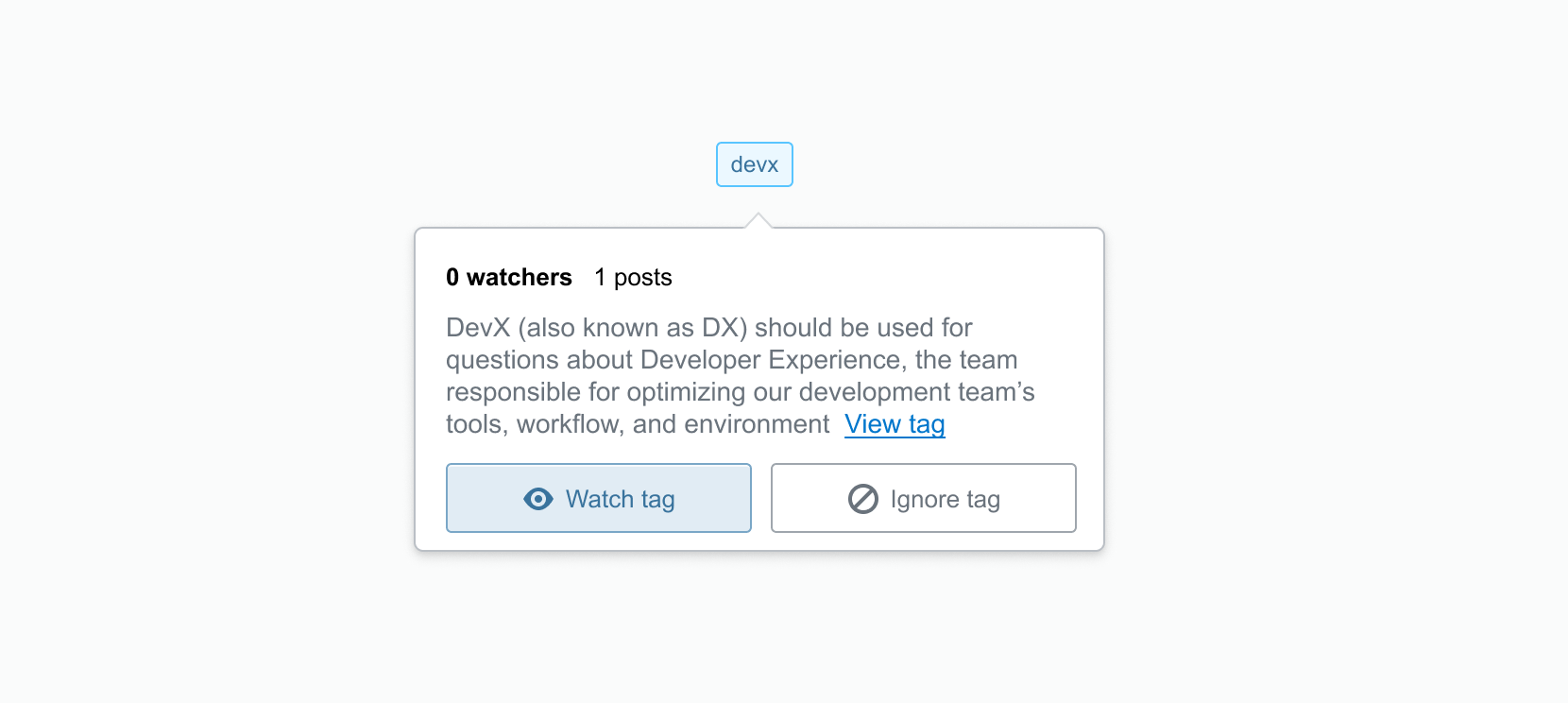
Use acronyms wisely
Acronyms are a short, simple way to summarize technology and concepts that are distinguishable to your team. Some examples include Amazon Web Services (AWS), Global Data Protection Regulation (GDPR), and user experience (UX).
However, acronyms are not always the best way to name topics. In the developer experience example above, creating a [dx] tag created confusion because it meant different things to different teams. If certain acronyms are unclear at your company, caution against using them in your guidelines and add them as tag synonyms (more on that later).
Seed your tags and content
Next, invite your organization’s subject matter experts (SMEs) so they can seed 3-5 questions and answers for their respective tag or tags. Organically seeding some initial tags and corresponding questions and answers will generate a critical mass of knowledge prior to launching Stack Overflow for Teams. This approach allows new users to immediately start consuming knowledge and adopting it in their workflows so they feel more comfortable contributing additional knowledge later on.
The seeding process for SMEs looks differently on each of the various Stack Overflow for Teams plans:
- On the Free and Basic plans, tags can only be created within the context of a new or existing question, so you should share your list of topics and their corresponding tag names with your SMEs before they start seeding questions. Also, tell them to watch their corresponding tag (or tags) to receive notifications when new questions are asked.
- Business and Enterprise plans have administration options that allow you to add tags outside the context of questions, including the ability to create tags in bulk by uploading a CSV file. There is also a Subject Matter Expert feature that you can use to assign SMEs to tags, so they automatically get notified of new questions and are more easily recognized as experts.
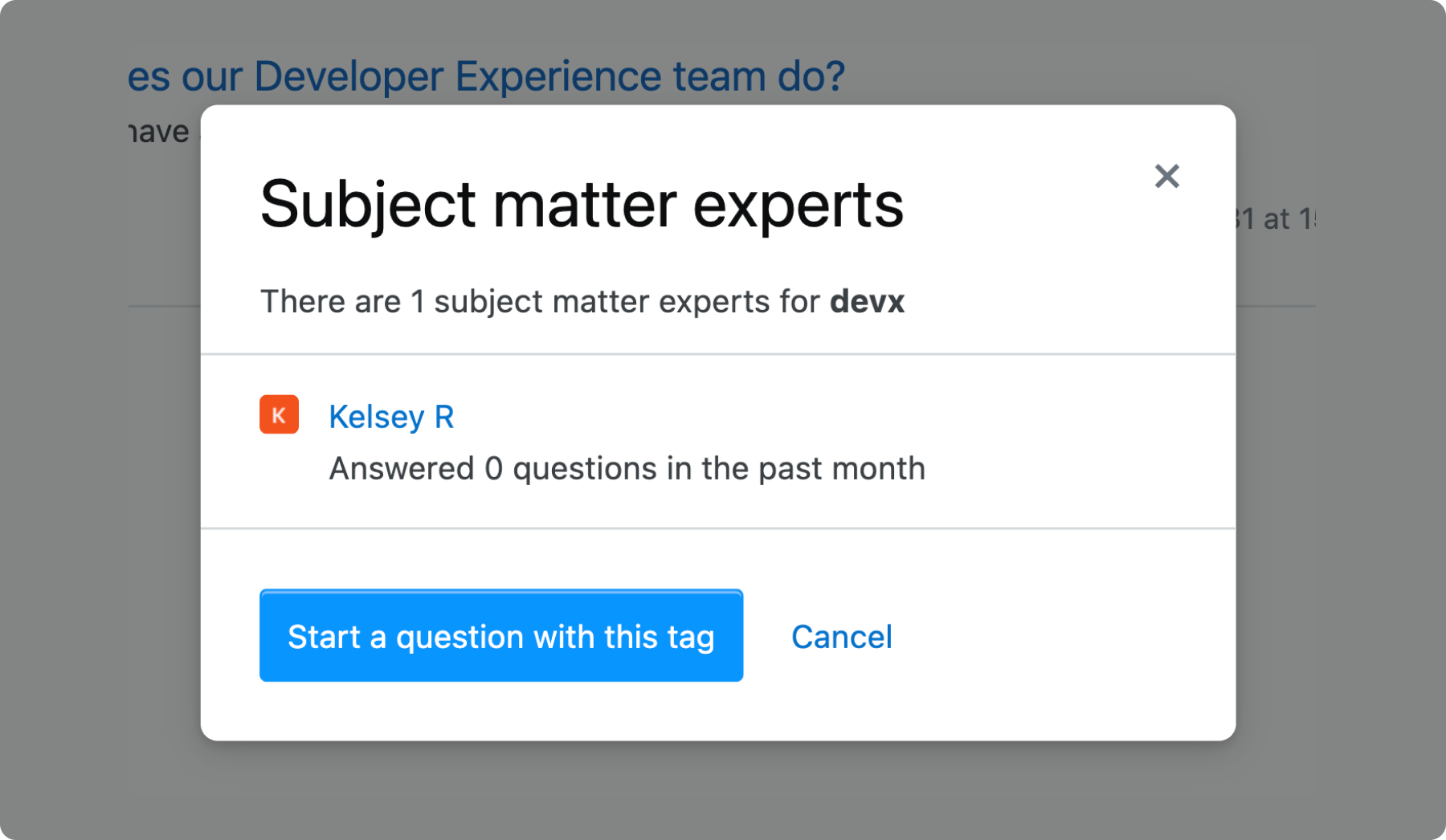
Here are some additional tips for onboarding and engaging with your SMEs:
- Convey the value of Stack Overflow for teams to your SMEs. Reiterate that it will save them time from repeatedly answering the same questions in email and chat
- Set role expectations in a meeting or communication
- Make them feel special that they’re the experts at your company
- Share best practices for asking and answering questions
- Show them how to edit their tag’s excerpt to include its purpose
- Encourage them to socialize their tags in stand-ups and meetings and add them to their profiles
- If your budget allows, offer incentives or hold contests to encourage participation
Note: If you want to add or change SMEs later on, you can do so by clicking the tag directly and then clicking “Manage Subject Matter Experts.” Only team Admins and Moderators have the permission to add or delete SMEs from tags.
Use Collections to complement tags
While tags are a great way to group content vertically, Collections allow the creators to facilitate more personalized learning journeys. Business and Enterprise customers can use Collections to group content spanning multiple tags, time periods, or content types for specific use cases.
For example, you can create a “PR Environments” collection to get engineers up-to-speed on how to work with your pull request environments by including some content tagged with [kubernetes], [github], and [devx].
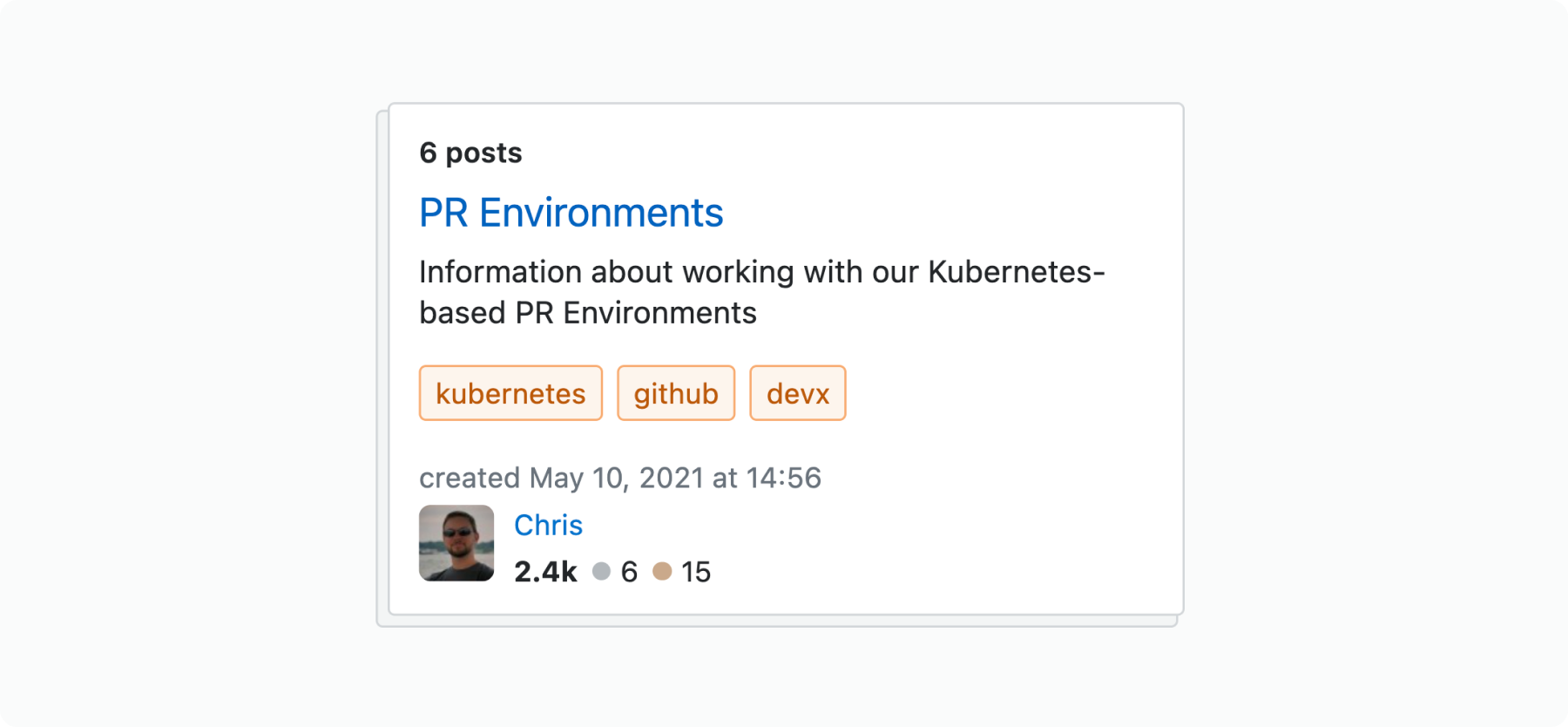
Collections also allow you to group and organize only a subset of questions for a particular tag. For example, you may want to include only introductory [kubernetes] questions that were asked when your team first started using it in a “Kubernetes Fundamentals” collection.
Tag maintenance
Once you settle on your tag strategy and have completed your initial tag seeding, you’re ready to launch Stack Overflow for Teams to the rest of your users (see this article for launch tips). Going forward, you’ll need to do some ongoing tag maintenance to optimize tag navigation and prevent overlap.
Optimize navigation with good excerpts
Editing the tag excerpt is the most fundamental way to streamline navigation and maintenance. The excerpt is like a tag’s elevator pitch, so make it count! At a minimum, it should include basic information about when to use the tag. It can also point to a channel on Microsoft Teams or Slack that gets notified when questions are asked using the tag.
Here’s a good example of an excerpt from Stack Overflow’s [android-studio] tag. The community makes it clear that the [android-studio] tag should only be used for Android Studio questions and that more general Android questions should use the [android] tag:
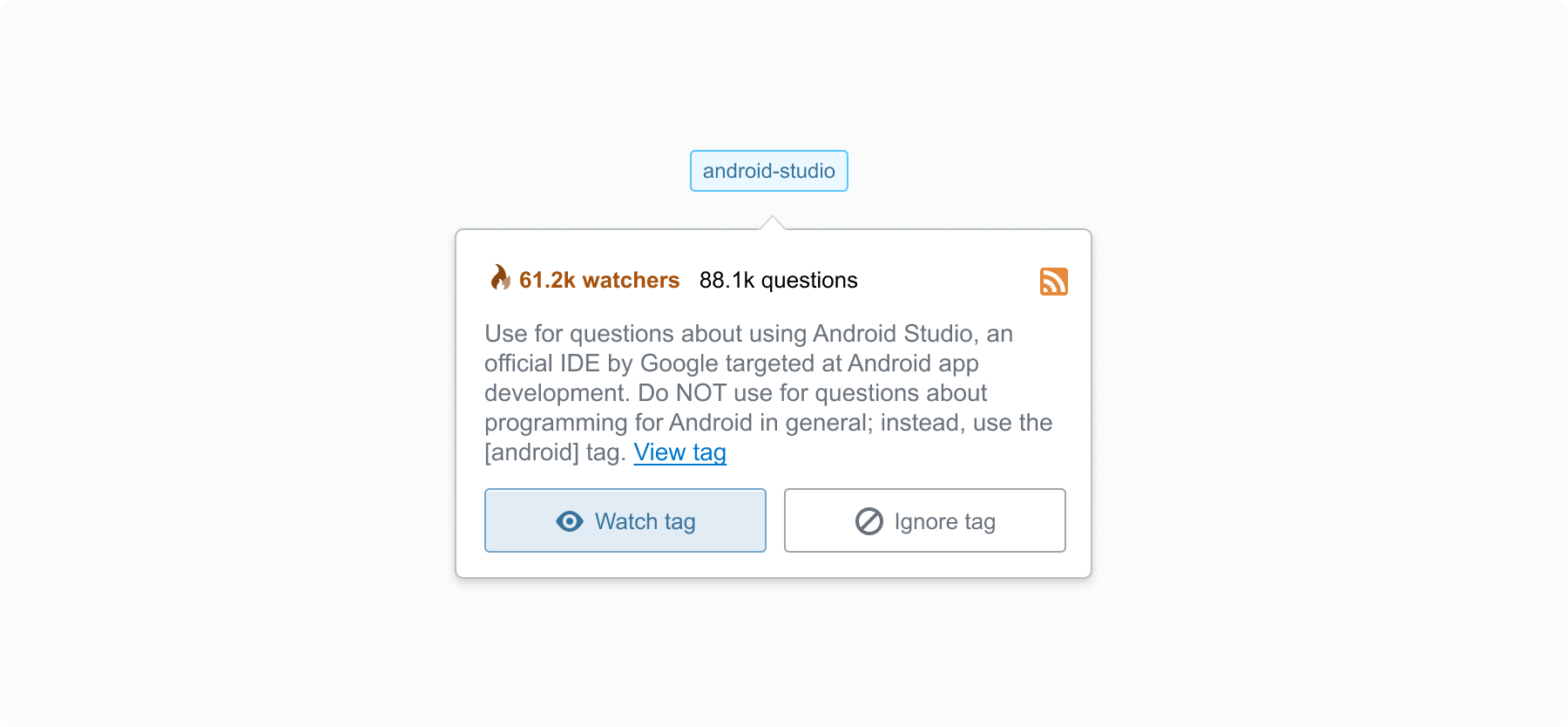
Plan for ongoing maintenance
Regardless of how great your tag excerpts are, tags will always need some level of maintenance since associated knowledge, use cases, and communities are constantly evolving. From the get-go, at least one Admin should be responsible for ongoing tag maintenance.
Tag maintenance typically includes the following responsibilities:
- Ensuring the community follows your tag guidelines
- Reviewing which tags should be assigned SMEs (Business and Enterprise plans)
- Identifying opportunities for tag consolidation via merges and synonyms
- Identifying opportunities for new tags that can better categorize knowledge
- Monitoring overall tag usage and engagement
On the Business and Enterprise plans, the Moderator role can also help with ongoing tag maintenance. Other Moderator responsibilities usually include welcoming new users to your team, commenting to positively influence behaviors, and advocating for site usage.
To upgrade a User to a Moderator, an existing Admin must update the Role under Admins Settings > Users and Permissions.
- More about user roles available on the Business plan
- More about user roles available on the Enterprise plan
Prevent tag overlap
To prevent tag overlap, strive to use existing tags as much as possible and only create new ones for unique topics. In situations where tags do overlap, Stack Overflow for Teams allows Admins and Moderators (role on the Business and Enterprise plans) to merge and create synonyms for tags.
Merging tags
Tags should be merged if one tag is preferred over another. A common scenario where merging makes sense is if a tag is misspelled. For example, the [productsuport] tag is both misspelled and formatted incorrectly. You can merge it with the target [product-support] to delete the misspelled tag and automatically apply the correct [product-support] tag to any corresponding questions:
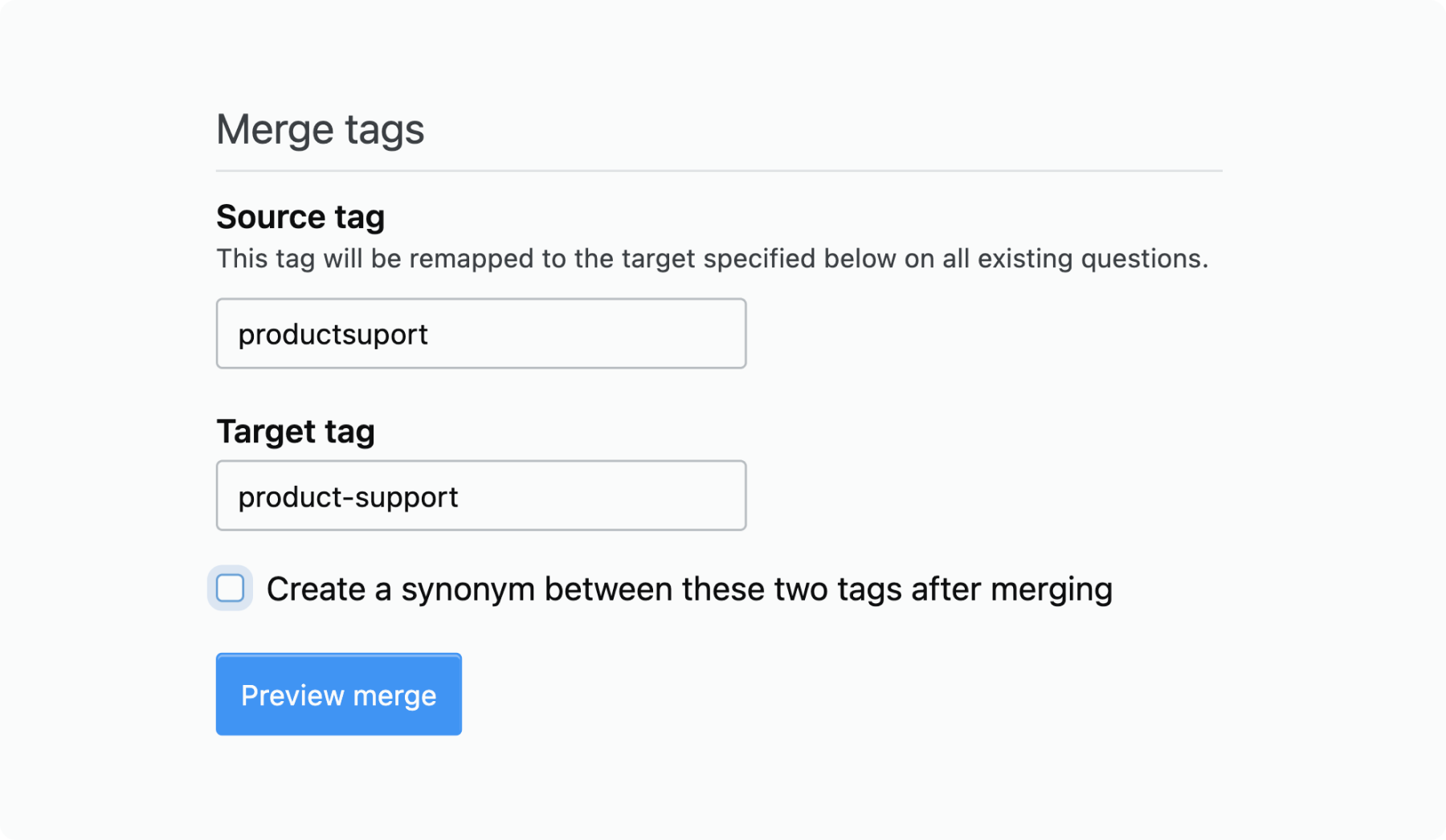
Creating synonyms
Creating synonyms is a proactive way to prevent tag overlap and improve navigation. For example, if you know that teams will tag support-related content with both [product-support] and [customer-support] tags and you want to only use [product-support] because it notifies the team’s Slack channel, you should add [customer-support] as a synonym to redirect users:
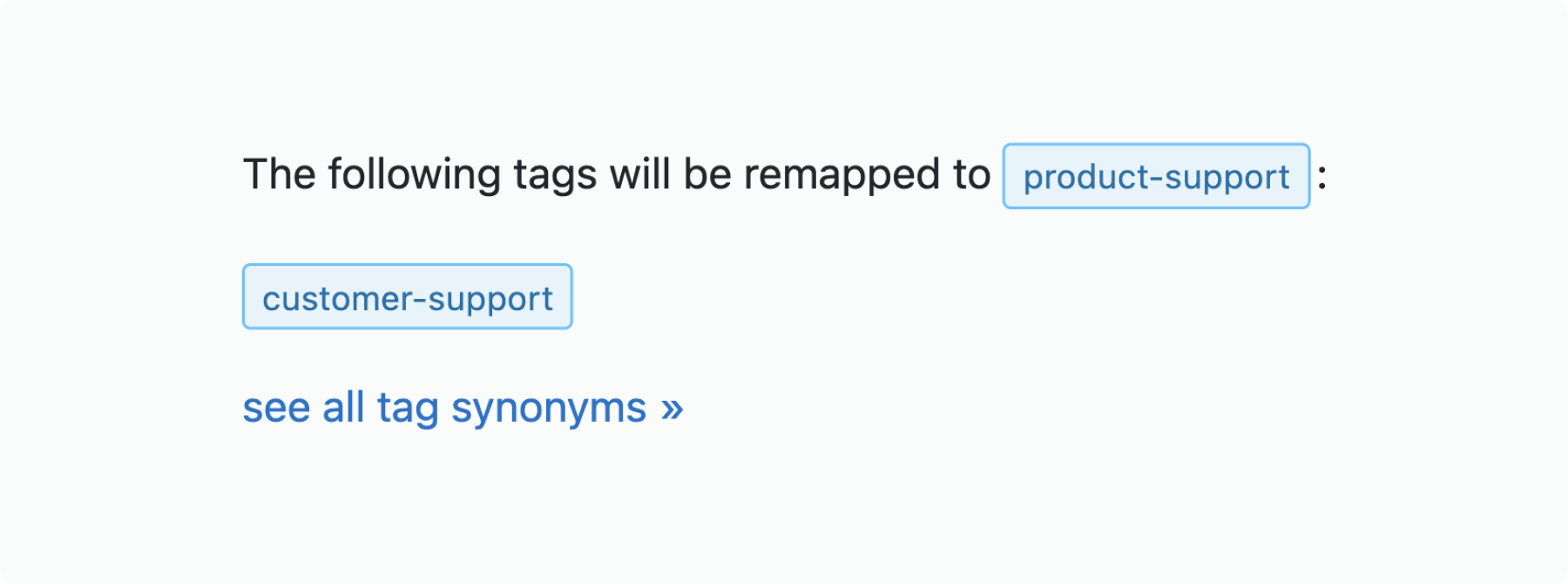
However, it’s difficult to anticipate every overlap scenario. What if a [customer-support] tag has already been used to tag content? The best solution is to merge it with [product-support] and add it as a synonym simultaneously. To do so, check the box next to “Create a synonym between these two tags after merging” before performing the merge:
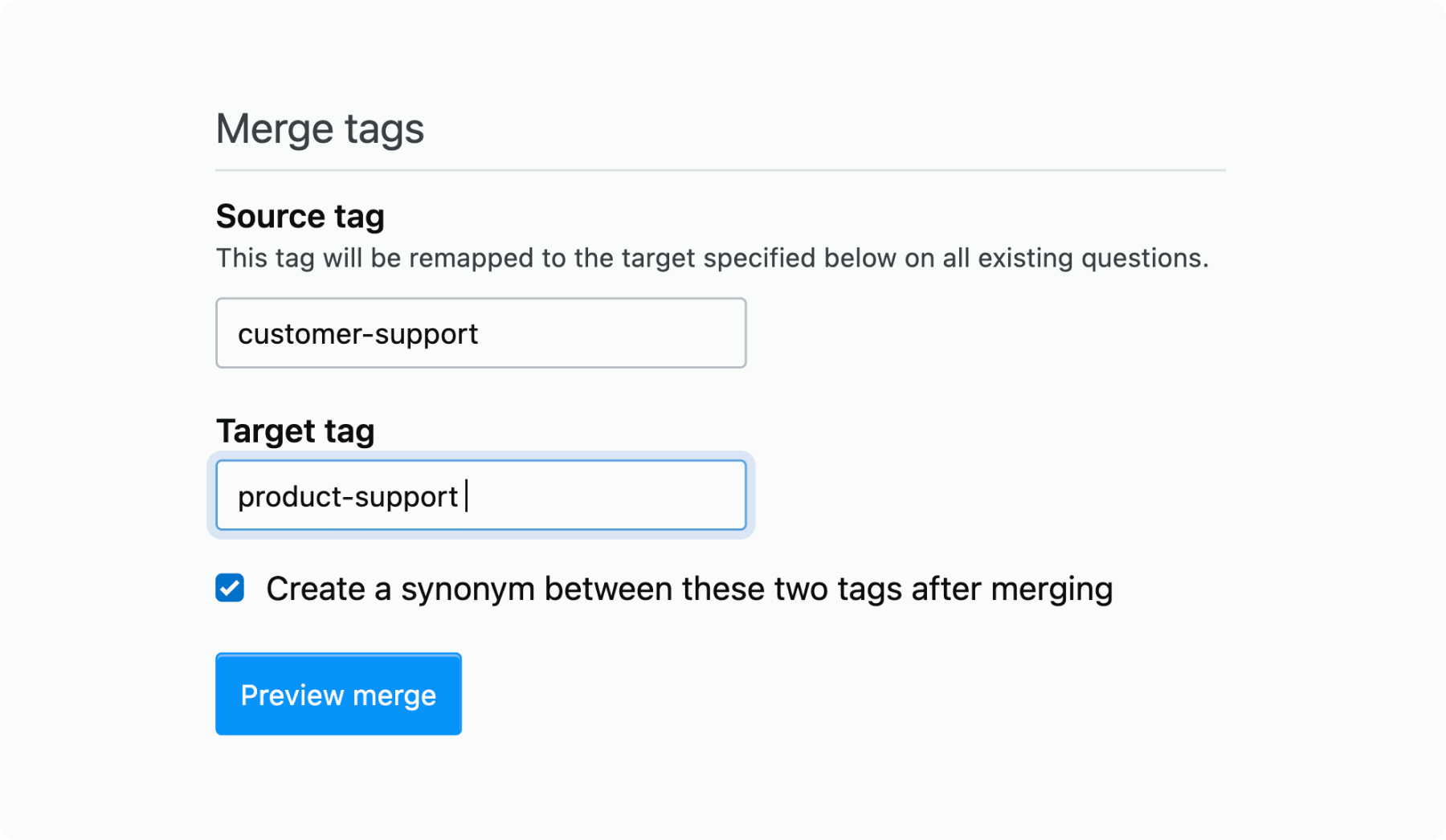
Acronyms and abbreviations are another reason to use synonyms. If you know that teams will want to use [dx] and [developer-experience] tags but you prefer they use [devx], add the other tags as synonyms so users are redirected to the correct tag:
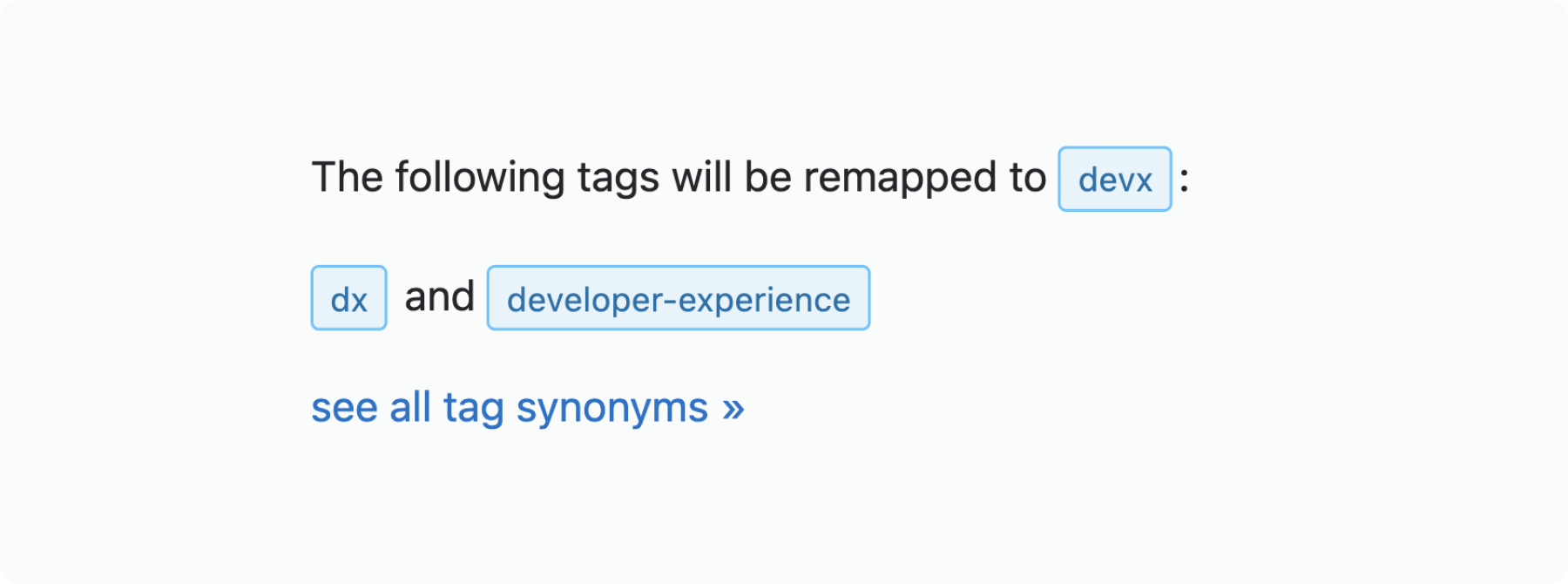
You can view all pending and past tag synonyms by going to the Tags page and clicking “Show all tag synonyms.”
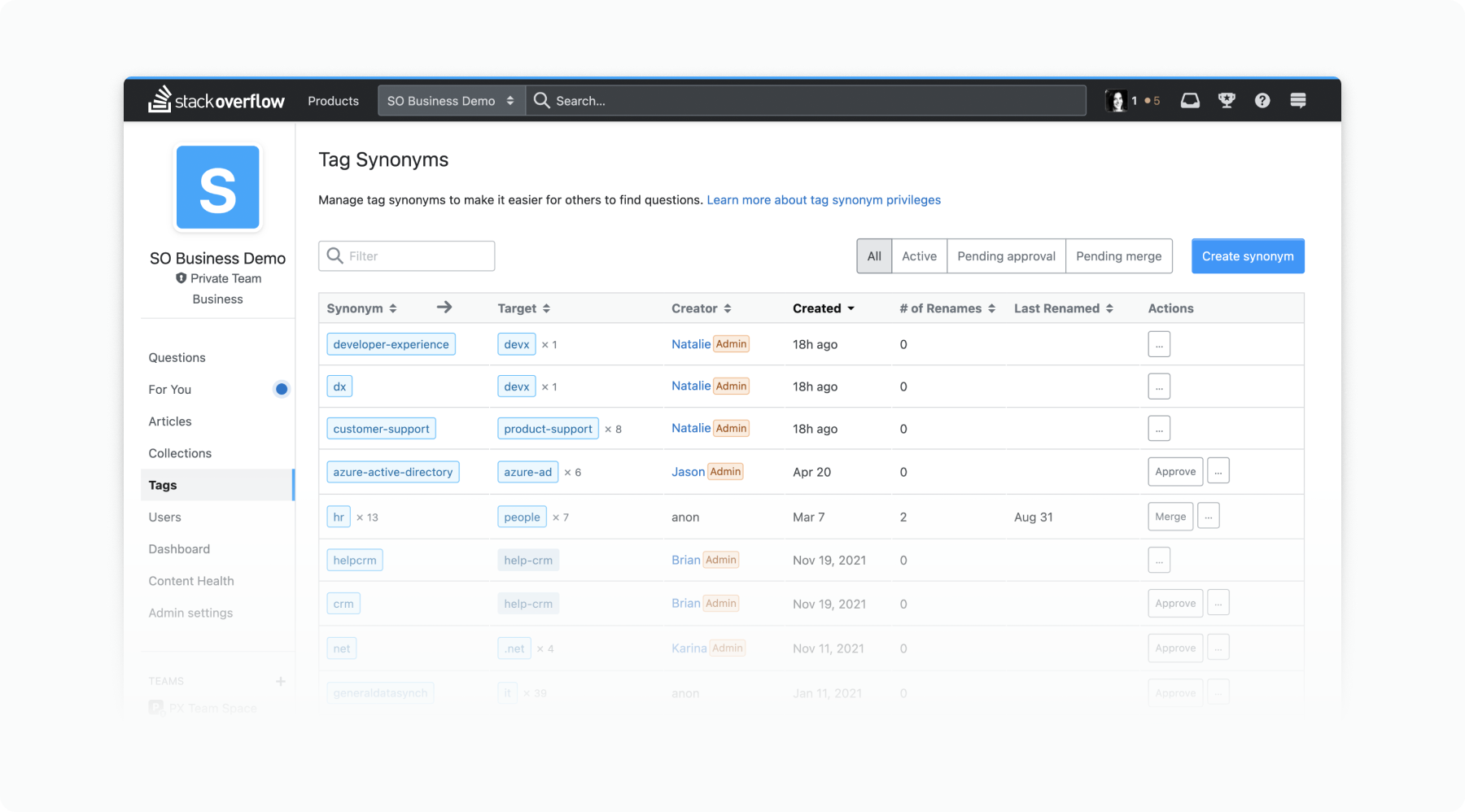
Next up: Start applying tags
Well, there you have it—a definitive set of best practices for establishing a tag strategy and maintenance process! In the next article of our two-part series on tags, we cover best practices for applying tags so that you enhance content discoverability and team collaboration.